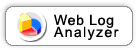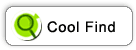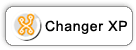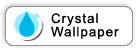Your place: Home
> Crystal Wallpaper
> Localization
Crystal Wallpaper Localization
Below are the new language files for Crystal Wallpaper. Many thanks
to the contributors! To use these language files, please download
and save the file in "C:\Program Files\CW\Language" folder.
Haven't see your language on the list? It's easy to translate Crystal
Wallpaper into your own language. You can do it yourself in minutes!
Email
us your translation! If we choose yours, you'll get the Crystal
Wallpaper for free... along with all the fame and glory from your
fellow speakers.
How to do it:
- Open the file "cweng.lng" in "C:\Program Filess\CW\Language"
folder.
- Save as cweng.lng to cwxxx.lng (where xxx
is the 2-letter language abbreviation from the
ISO Standard 639 and adding a third letter, as appropriate,
to indicate the sub-language, for example, cxchs.lng), save the
file in "C:\Program Filess\CW\Language" folder.
- Then you can start to translate. Just type the correctly translated
words after the "=". Please note to type only in single
lines even if it's long, "return" and "enter"
will cause problems.
Note: English is a must in [info]session.
- Save the file. Now it's done! Restart Crystal Wallpaper and
you can start testing.
- If you want to test the language on Quick Setup Wizard, please
exit Crystal Wallpaper and delete "cw.dat" in "C:\Documents
and Settings\[your user name]\Application Data\Crystal Wallpaper".
The Quick Setup Wizard will run automatically when your start
Crystal Wallpaper again.
- Send us the new translation made by yourself to get
the opportunity to win a FREE Crystal Wallpaper!
Some Tips: Geez... what the heck are those symbols,such
as %d,%s?
The symbols help the software know what to do. So basically don't
worry about them and just leave them all there.
One symbol you will want to know about, though, is "&".
When "&" is typed before a letter, for example "Re&gister",
the letter becomes underlined on the regular interface screen.
Therefore, please note to leave it there.
Do not add any carriage returns! Type only single lines. You
can use "Word Wrap" option to help if you'd like.
Please send any translations and questions regarding language
files to: [email protected].
|